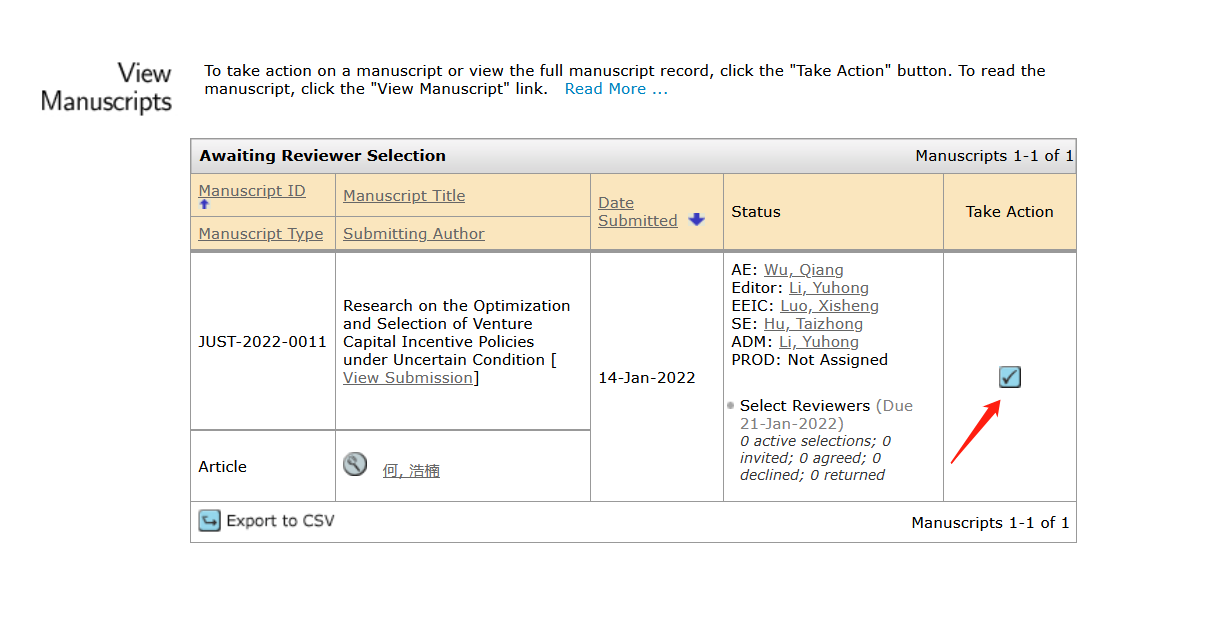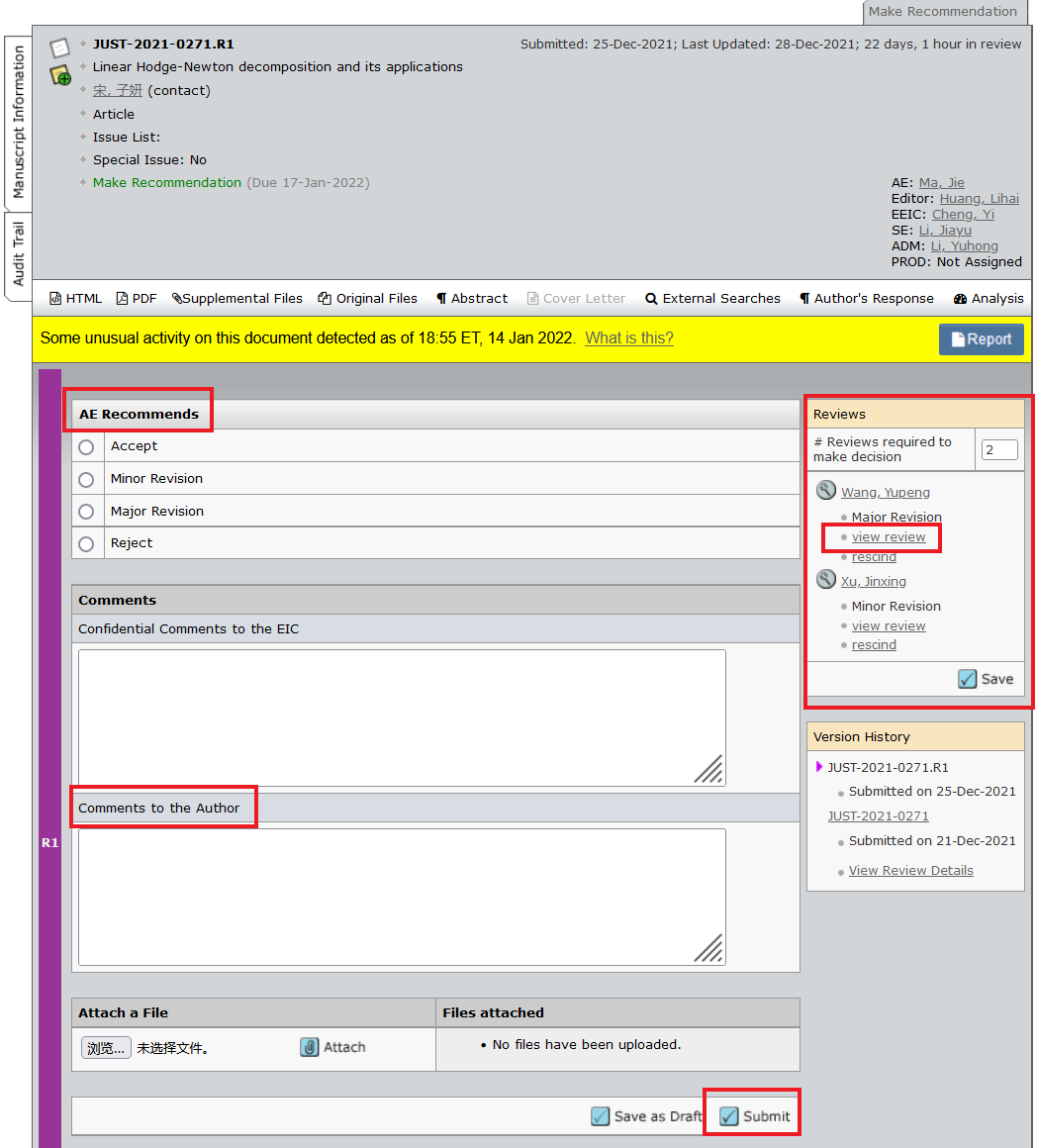1. Awaiting Reviewer Selection
1.1. Click the button “Awaiting Reviewer Selection”
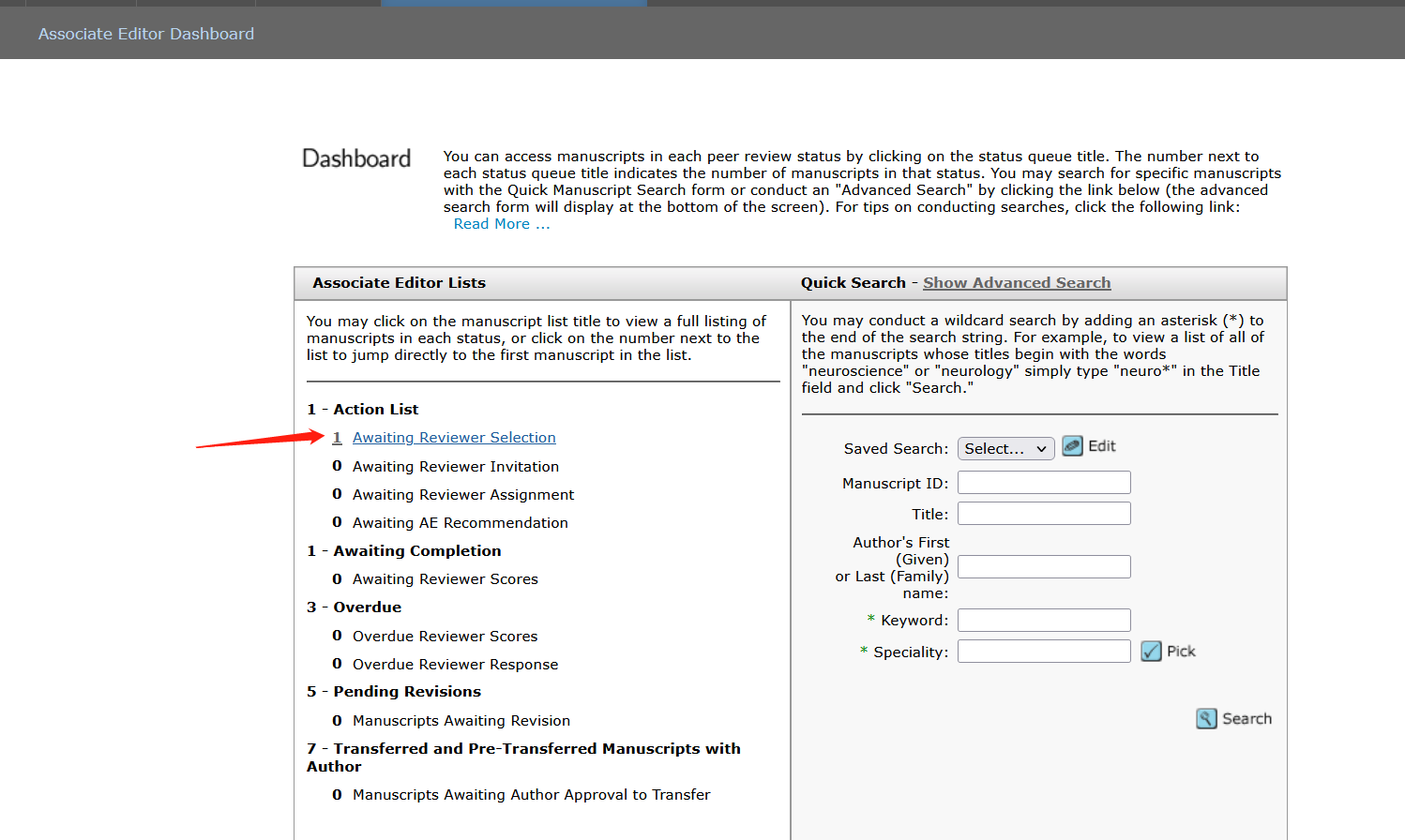
1.2. Click the icon “√” to process the manuscript
1.3. Select Select Reviewers
1.3.1. Audit Trail: manuscript review records and Email delivery record
Manuscript Information: manuscript details
Tips: When browsing other pages, you can directly click the button “Select Reviewers” in the upper right corner to return to the certain page.
1.3.2. PDF : for peer review
Supplemental Files: with main document (without authors information) and title page (without authors information).
1.3.3. Reviews required to make decision:
1.3.3.1. Generally, two review comments are required. Of course, if necessary, you can also change the number from 2 to 1 or 3, etc.
1.3.3.2. When you change this number from 2 to 0, you can choose yourself as a reviewer.
1.3.4. Create Reviewer Account
Fill in the reviewer's email, first and last name, and then click the button ”Created an Add” to create a reviewer account and add it to the reviewer list.
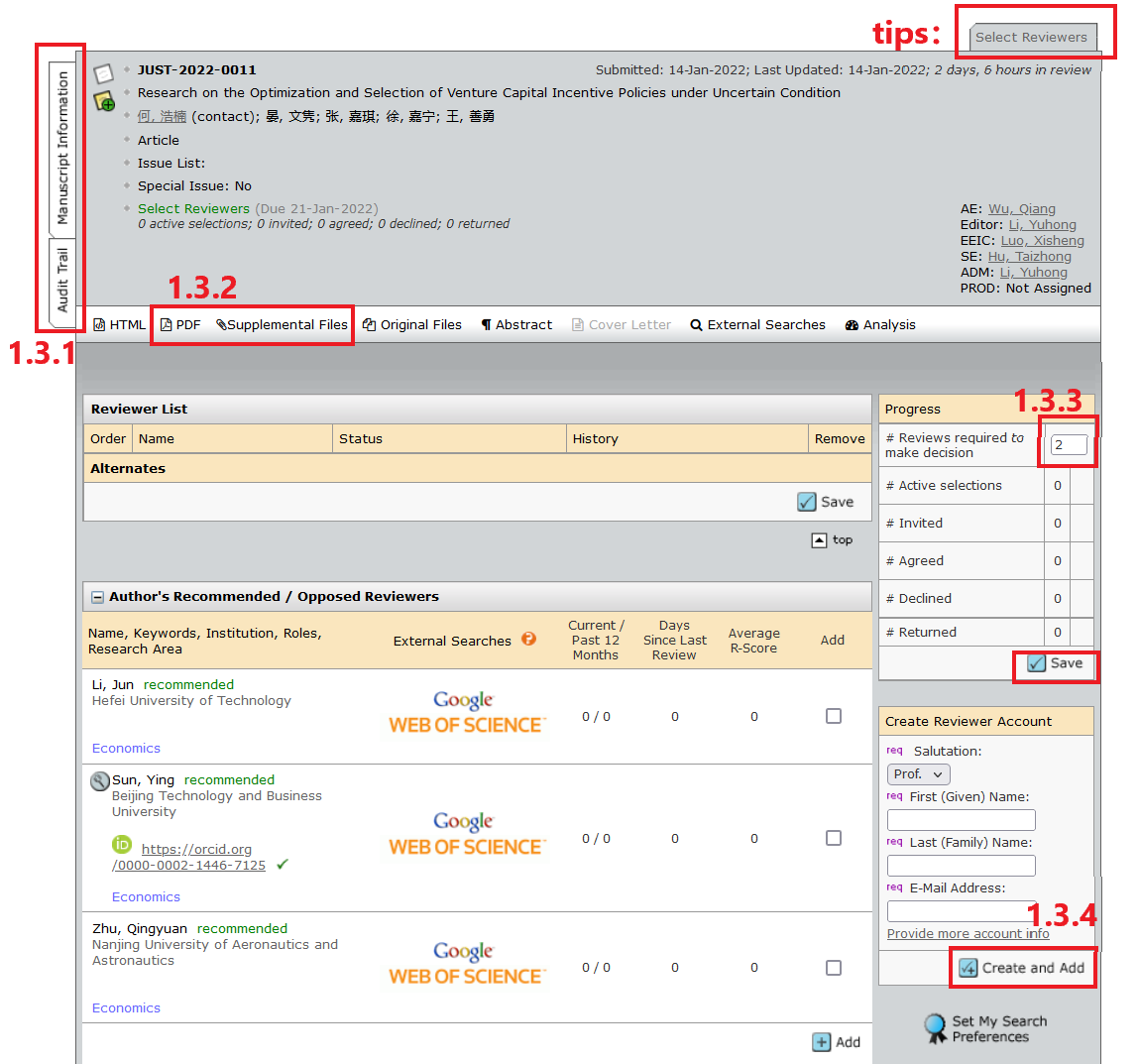
1.4. The Scholarone review system provides several ways to query reviewers
1.4.1. Quick Search

1.4.2. Related Papers Search
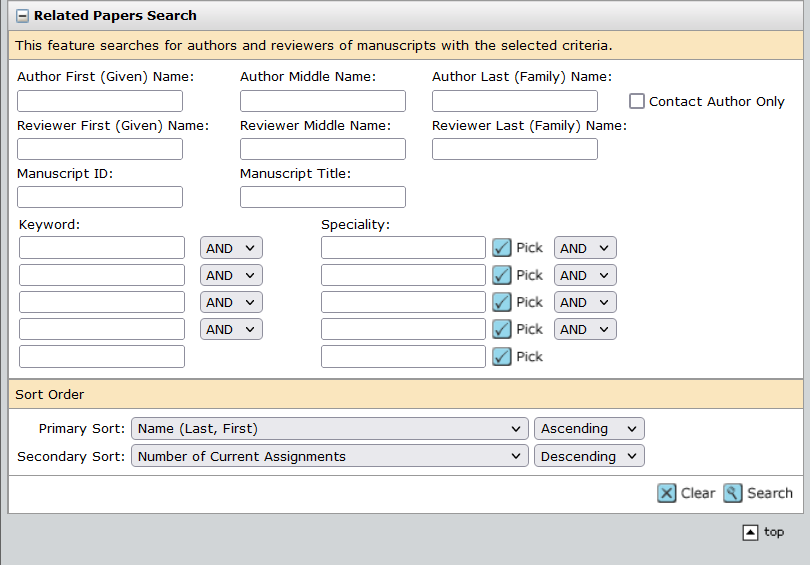
1.4.3. Auto-Suggest

1.4.4. Advanced Search
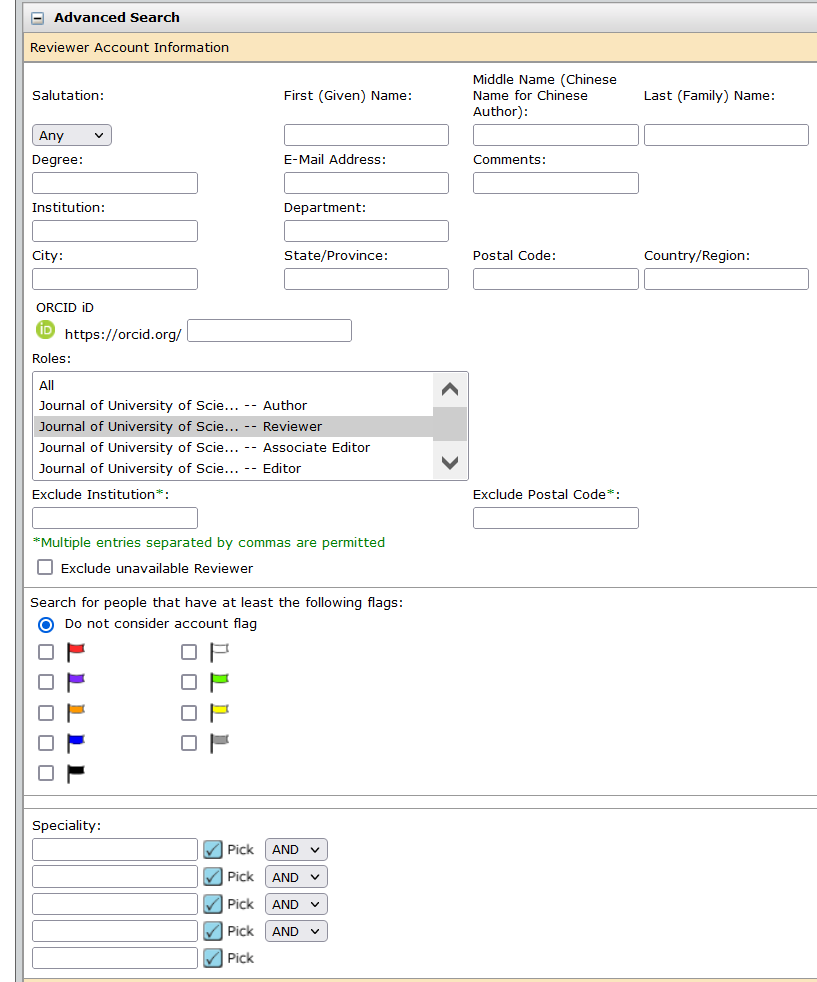
2. Awaiting Reviewer Invitation
2.1. Click the option“Awaiting Reviewer Invitation”

2.2. Click the icon “√” to invitate reviewers
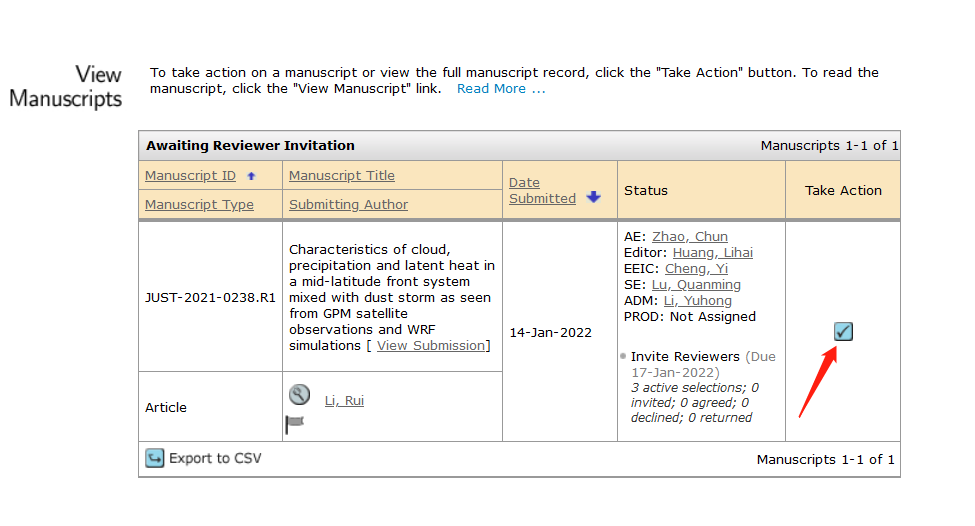
2.3. Click the button “Invite All” to process the manuscript
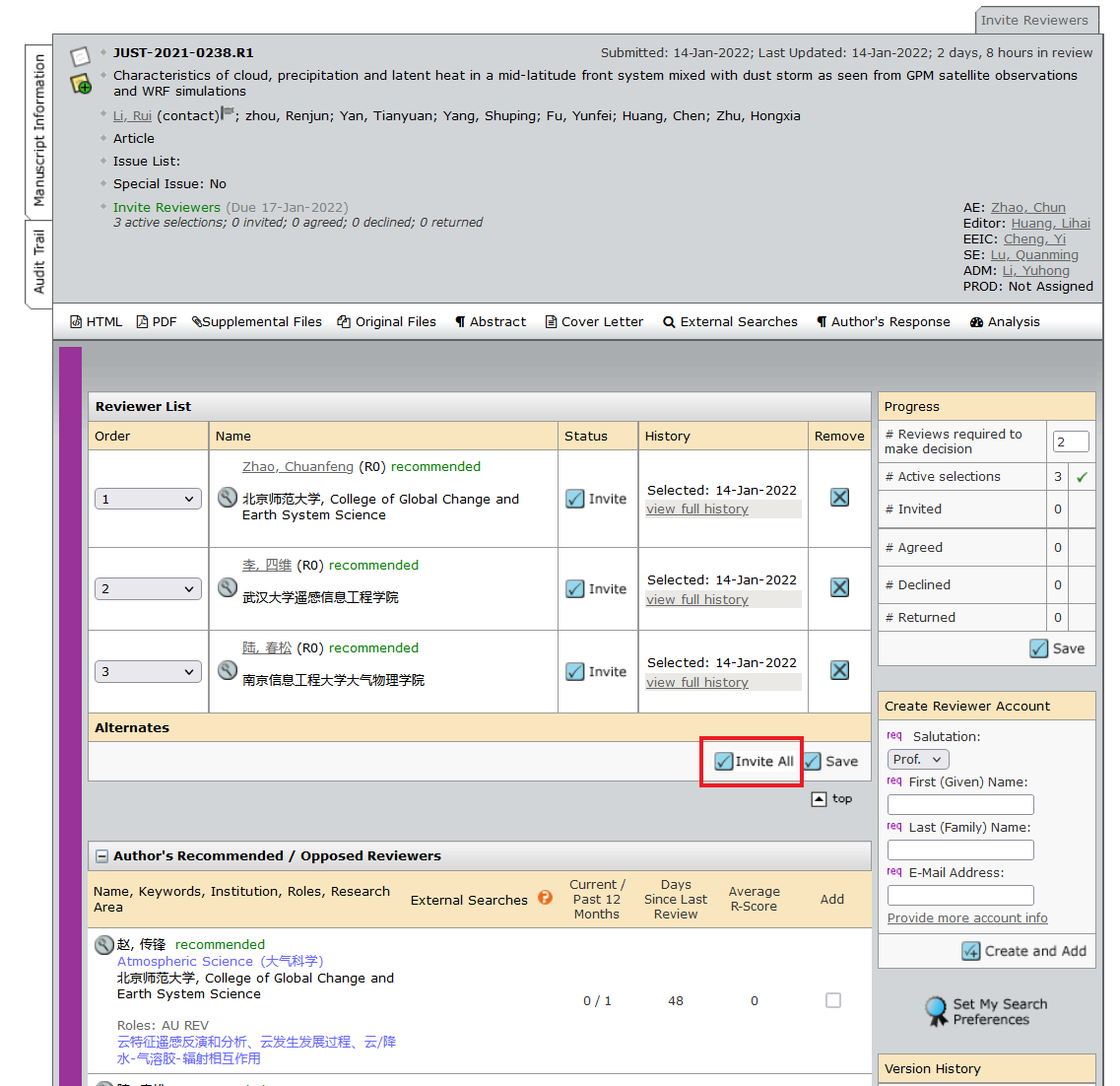
3. Awaiting Reviewer Assignment
In the progress section, you can view the number of reviewers Agreed and Returned
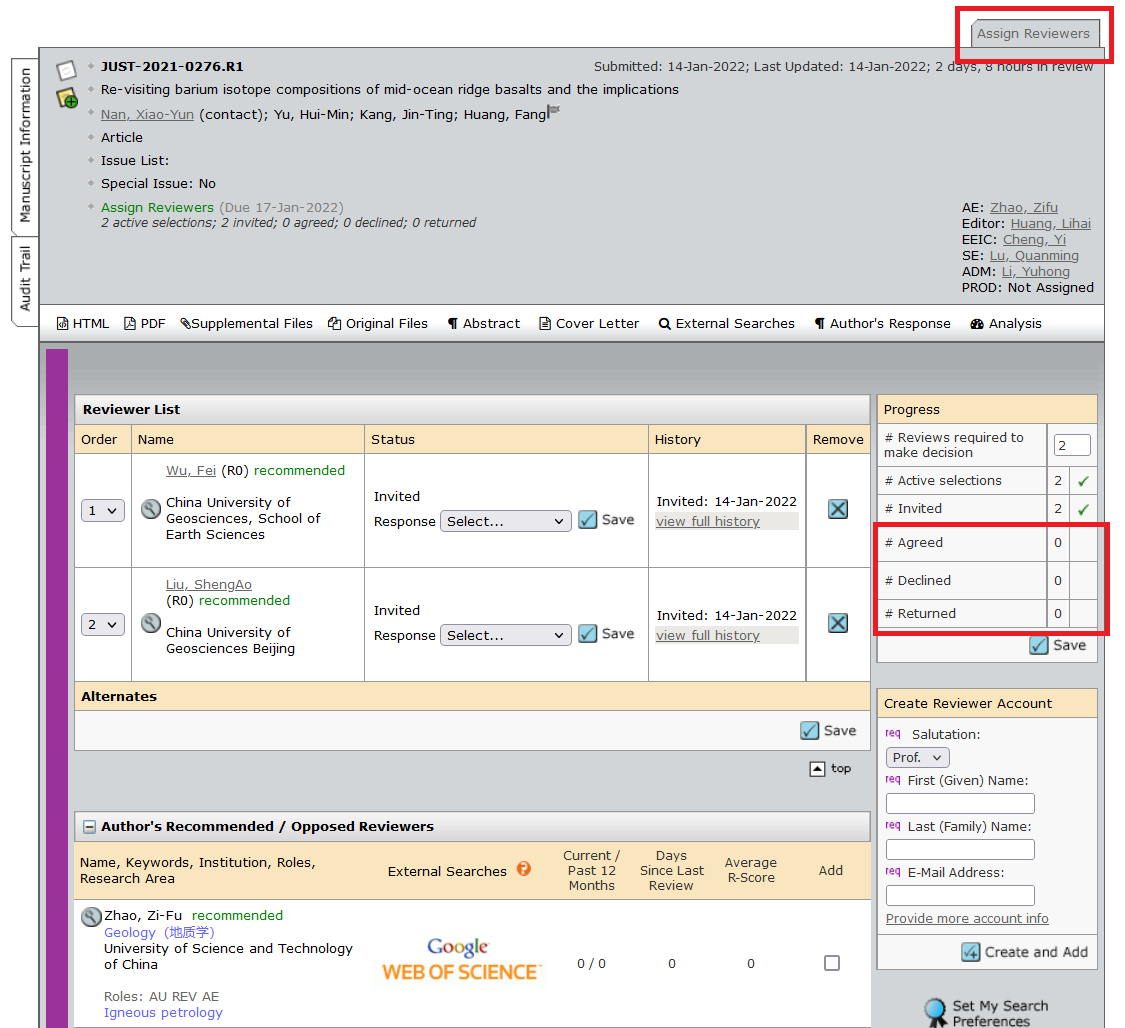
4. Awaiting AE Recommendation
4.1. Click the button “Awaiting AE Recommendation”
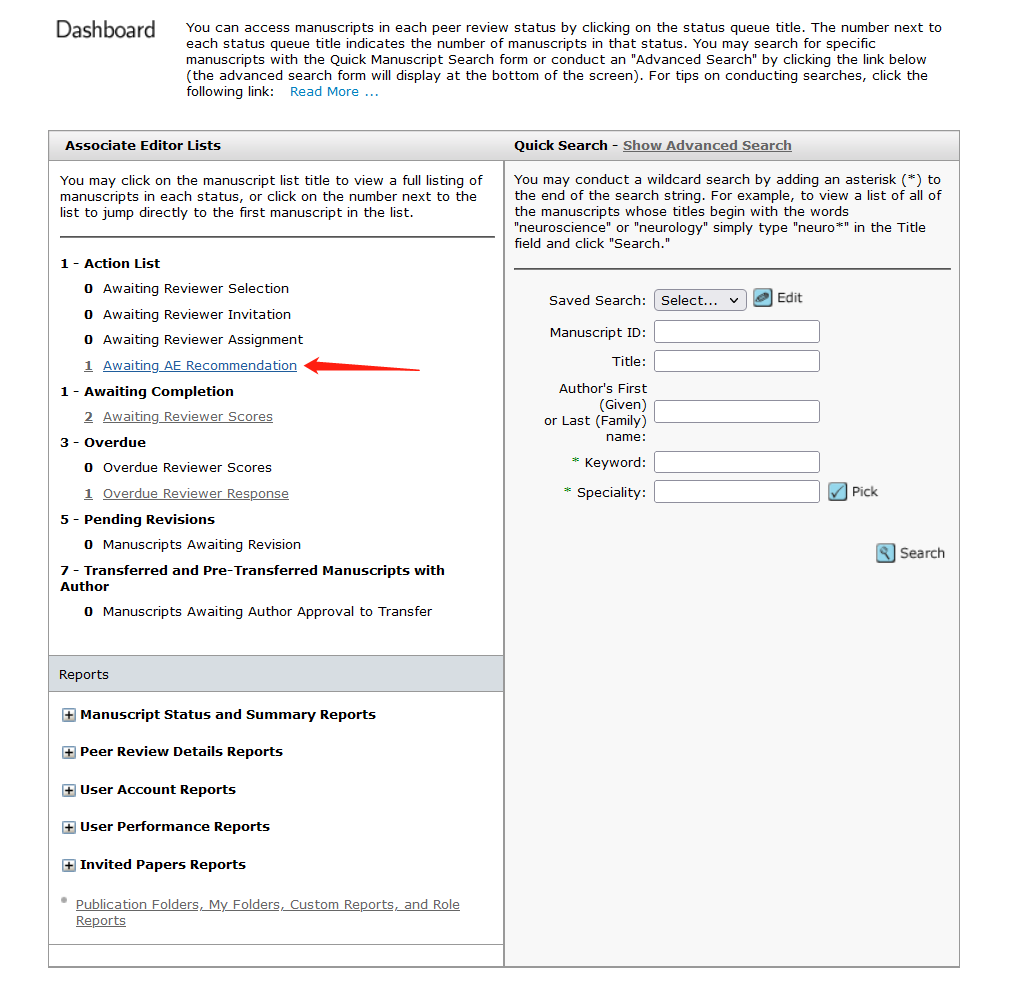
4.2. Click the icon “√” to process the manuscript
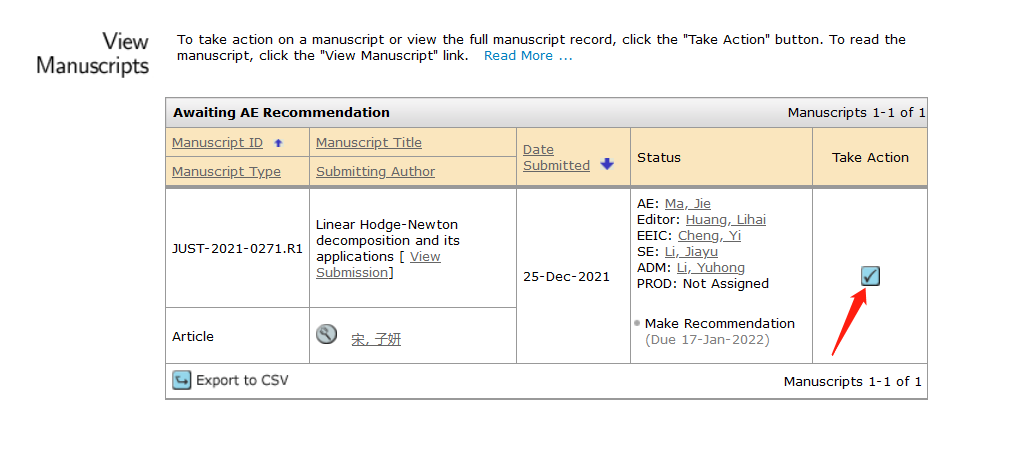
4.3. Make Recommendation
You can make a choice based on the Reviewers comments on the right and fill in the Comments to theAuthor in the corresponding area Then click “Submit” to submit your recommendation.